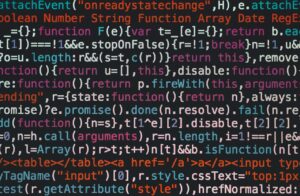In the world of business, education, and beyond, effective communication is paramount. When it comes to presenting information, PowerPoint has been a game-changer. It remains one of the most popular tools for creating impactful presentations. It allows us to create visually appealing slides that convey our message efficiently. However, crafting a compelling presentation from scratch can be time-consuming and challenging. This is where PowerPoint templates come to the rescue.
The Need for PowerPoint Templates
PowerPoint templates are pre-designed slide layouts that provide a structure for your presentation. These templates contain placeholders for text, images, and other content, ensuring a consistent and professional look throughout your slides. They save you time and effort by eliminating the need to design each slide from scratch.
When used correctly, PowerPoint templates can enhance your presentations in several ways:
1. Consistency and Branding
Templates help maintain a consistent design and branding throughout your presentation. Whether you’re representing a company, an organisation, or yourself, a unified look and feel reinforces your message and makes your presentation more memorable.
2. Time Efficiency
Templates save valuable time, especially when working on a tight deadline. With predefined layouts, you can focus on the content and message rather than the design aspects.
3. Visual Appeal
Professionally designed templates often include visually appealing elements like colour schemes, fonts, and graphics. These elements can make your presentation more visually engaging and easier to understand.
4. Organisation
Templates usually come with a structure that helps organise your content logically. This assists you and your audience in following the flow of your presentation.
5. Professionalism
PowerPoint templates provide a polished and professional presentation appearance. They offer consistency in design, fonts, and colours, making your slides look cohesive and visually appealing.
6. Visual Impact
Well-designed templates enhance the visual impact of your presentation. They make complex data more accessible to understand and help engage your audience effectively.
How to Use PowerPoint Templates?
Now that we understand why PowerPoint templates are vital. Let’s explore how to use them effectively:
1. Choose the Right Template
Selecting a suitable template is the crucial first step. Microsoft PowerPoint provides various built-in templates, or you can explore online resources for more options. When choosing a template, consider the nature of your presentation, audience, and brand guidelines. Ensure that the template’s design aligns with your message.
2. Customise the Template
Once you’ve chosen a template, it’s time to customise it to fit your content and style. Here’s what to do:
A. Replace Placeholder Content
Start by replacing the placeholder text with your own content. Click on the text boxes and simply type or paste your text. Ensure that your text is concise and easy to read.
B. Add Images and Media
Insert images, charts, and multimedia elements where needed. Be mindful of the size and placement of these elements to maintain a balanced and visually appealing layout.
C. Adjust Colors and Fonts
If the template’s default colours and fonts don’t align with your branding or preferences, modify them. Customise the colour scheme and font styles to create a cohesive look.
D. Background and Themes
Some templates allow you to change the background or theme of your slides. Experiment with different options to find the one that best suits your message.
3. Organise Your Content
Now that you’ve customised your template, organise your content logically. Each slide should have a clear purpose and contribute to the overall narrative of your presentation. Use bullet points, headings, and subheadings to structure your information.
4. Maintain Consistency
Consistency is key to a professional presentation. Ensure that the slides have consistent fonts, colours, and design elements. Inconsistent design can be distracting and undermine your message.
5. Use Slide Master
PowerPoint offers a Slide Master feature, which allows you to make global changes to your presentation’s design. You can access Slide Master by clicking on the ‘View’ tab and selecting ‘Slide Master.’ Here, you can modify headers, footers, and slide backgrounds across all your slides simultaneously.
6. Practice and Rehearse
A well-designed presentation is only as good as its delivery. Practise your presentation multiple times to ensure smooth transitions and confident delivery. Familiarity with your slides will make you less reliant on them and allow you to engage with your audience effectively.
Conclusion
In conclusion, PowerPoint templates are powerful tools that can significantly enhance your presentations. They provide a foundation for consistency, save time, and elevate the visual appeal of your slides. By following the steps outlined in this blog, you can use PowerPoint templates effectively to create engaging and impactful presentations.
Remember that while templates offer convenience, they should not stifle your creativity. Customise templates to align with your message and brand, and use them as a starting point to create presentations that truly reflect your unique style and content.
So, the next time you prepare a presentation, don’t hesitate to explore the world of PowerPoint templates. With a suitable template and creativity, you can captivate your audience and deliver a memorable presentation that leaves a lasting impression.
FAQs
Q1: Can I create my custom PowerPoint template?
Yes, you can create your custom PowerPoint templates. Design a slide master with your preferred fonts, colours, and layouts. Once you’re satisfied, save it as a template for future use. This is particularly useful for maintaining a consistent brand identity across all your presentations.
Q2: Where can I find high-quality PowerPoint templates?
You can find a wide range of PowerPoint templates online. Some popular sources include Microsoft’s official template gallery, third-party PowerPoint presentation templates websites, and design platforms like Canva and Adobe Spark. Many of these resources offer both free and premium templates.
Q3: Are there any PowerPoint presentation service providers online?
Yes, there are many presentation service providers online to help you with creating eye-catching PPTs. SlideUpLift provides one of the best presentation design services. You can customize a single slide or the entire presentation with them.