Sideloading apps on your Android is an easy process. On the other hand, APKs manual installation widens your scope.

Android has a hidden feature of downloading apps of your choice by the process of sideloading. Now, don’t miss out on an ample number of benefits if you depend only on the google play store to download apps when you can install apps anywhere with regards to Android, unlike Apple’s Ios.
Irrespective of being a beginner or an expert in Android functionalities, sideloading is a promising tool that can be explored. This article can give an idea about finding minor apps, Sideloading process of those apps on Android, and the security question that you should be acquainted with.
Sideloading- A definition
When you opt for downloading an app or a file on your Android without choosing the Google play store, the process is called Sideloading.
In the process of sideloading, other media files can also be downloaded by downloading an APK file and installing it manually where we have a misconception that it is only possible with downloading apps.
A challenge that a user experience in the process of sideloading is, that the secondary app store where you can download the apps of your choice can’t be seen in the play store. Some examples of such secondary app stores are the Amazon app store and F-Droid. The crux is you can download any app from anywhere on your android that you find fit.
Significance of Sideloading
Since Google play store’s terms of services are violated, the sideloading apps aren’t listed on the play store.
There are some evident examples to prove the say. Sideloading apps like Amazon app store and Humble bundle are can’t be seen anywhere on the Google play store. Some apps like NewPipe add some desirable features to Youtube which Google is not very pleased with.
The only aid for cure is not to have Google on your phone to enjoy the complete benefits of sideloading since it’s a user’s must know significant feature of Android.
Sideloading on Android
Since, Android prevents you from installing apps other than the Google play store by default, Enabling the feature before getting started is a mandatory step to be followed. This is to protect the users from hazardous files. But, for the process of sideloading, this security standard must be disabled.
Yet, you can always enable the security feature once you are done with installing apps by the sideloading process.
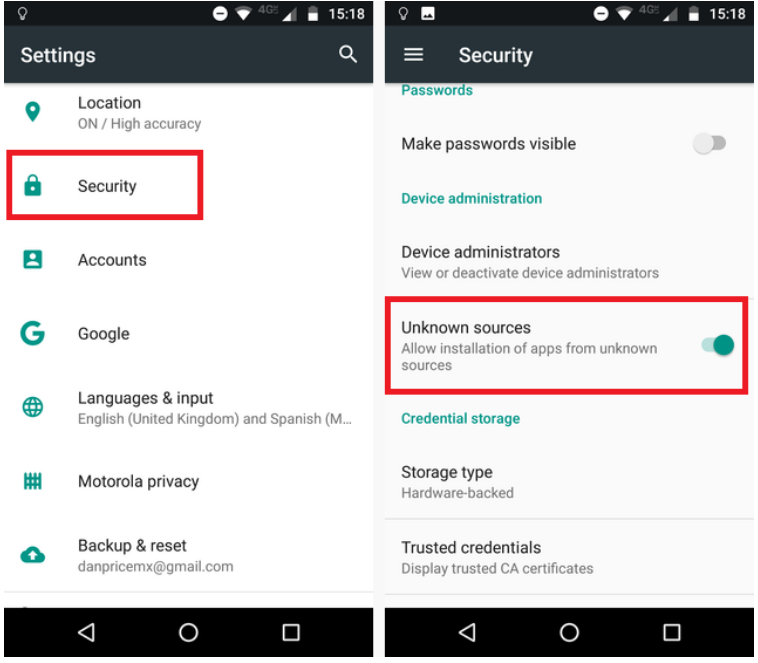
The enabling option to start sideloading somewhat depends upon the version of Android you use.
Disabling the security feature is a cakewalk in the older versions of Android. Downloading apps from anywhere is easy with just one tap.
Switch the unknown sources on by going to settings —–> Security. A warning will pop up after enabling the unknown sources, click on “OK” to proceed with the process.
Sideloading Guide for Android Oreo 8 and Newer version
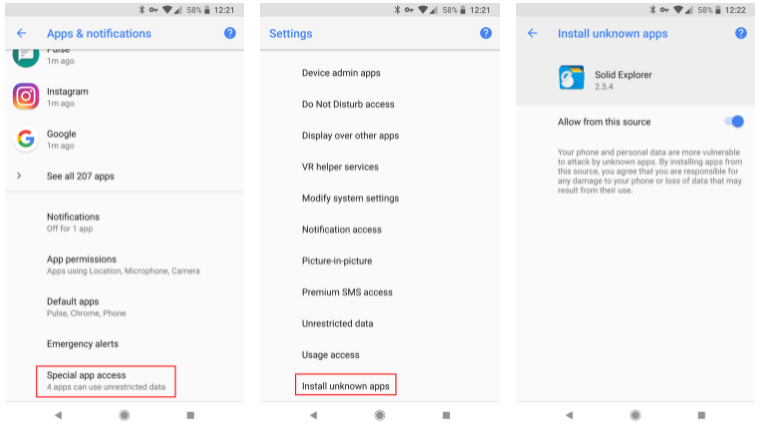
In the newer version of Android apps, the process is not easier than in the older version of Android. As in, you need to manually enable the access of unknown sources instead of doing it for all the apps in one go.
For enabling the third party access on Android 8, Go to Settings —> Apps and notifications. Tap on “Special app access” in the advanced section.
For Android 12, Go to Apps —> Special app access where there is no advanced section unlike Android 8.
In the Special app access part, the apps that can download other apps are displayed. You can choose the app of your choice from which you decide to download the third-party apps. You can select the way your app should be installed from the browser, cloud storage service or file explorer. Finally, click on the “Allow from this slide” option to proceed.
Safety measures that you need to be aware of when you Sideload Apps on Android
Since we allow third-party access to Android, we need to be aware of the security concerns associated.
Installing vicious and threatening apps can pave way for a lot of unpleasant users – experiences for an Android user. Downloading trusted APK sources can avoid a lot of unlikely security issues. Not opting for random APK sites for downloading apps is highly endorsed.
The Sideloading steps
There are three easy methods for sideloading apps
Unlike the Google play store, the user needs to download the latest updates of the sideloaded apps from the third-party app store. These updates are not automated.
Technique 1 – Direct method
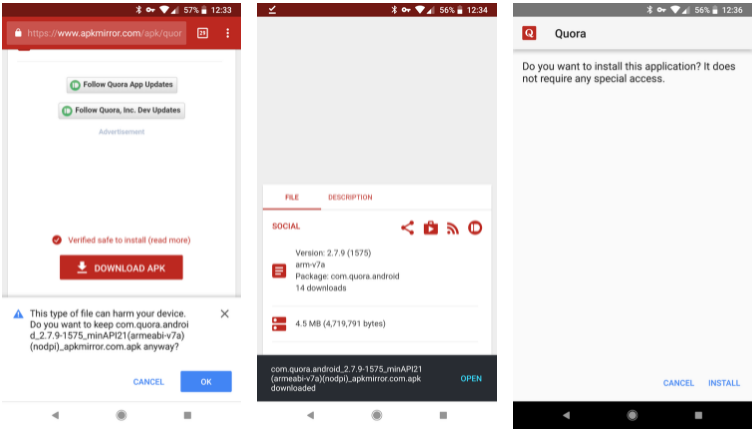
Browser is one of the best ways to sideload apps. Visit the page that offers APKs and download them. Despite the warning notice saying that it might harm your device, click on “OK” to proceed. Afterdownloading the apps, a small banner will appear with a shortcut option to open. Select “Open” and install the app. Now the app is present like any other app on your device and it’s ready to use.
Technique 2- Cloud storage
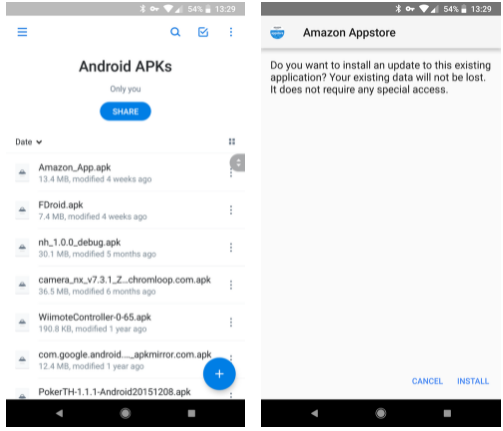
Cloud storage is the next best way to opt if your mobile browser is not up to your expected standards. This method gives you a wider scope since you can download several apps from your PC and install all the downloaded apps on your device with ease.
Creating a new folder exclusively for APKs in dropbox, Google Drive or other storage services you make use of is highly suggested. The related files will be seen on the PC which you will have to drop in the created folder and browse that folder from the corresponding app.
As a final step, select the APK file and choose the prompt to install it. Don’t forget to confirm the Cloud storage app’s permission to install apps if you use Android 8 Oreo or a newer version.
Technique 3 – USB Transfer
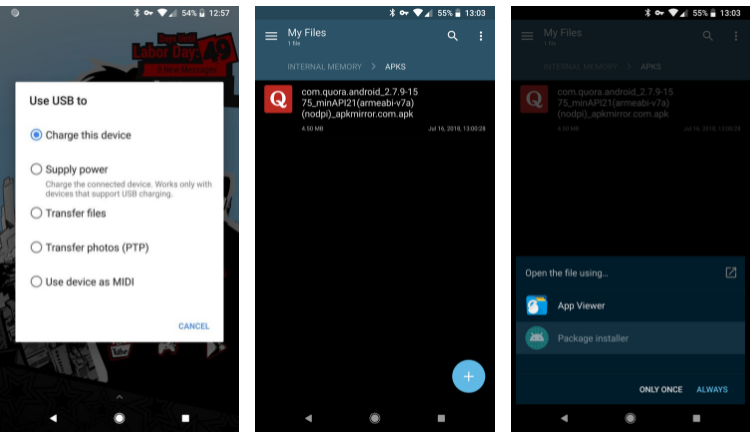
This method is not as easy as the previous ones. But, the users can be aware of this technique if they can’t achieve their purpose following the previous methods.
Your PC will play a pivotal role in this method. Connect the mobile with the PC using a USB cable. If you still can’t receive any notification on your device, select the connection type to “Transfer files”. You can also connect your phone to your PC via Bluetooth if you don’t opt for a USB Cable.
Select and transfer the APK files to your mobile. Creating a folder for the files that need to be transferred makes the process more systematic and easier. Disconnect the mobile from your device once the files are transferred successfully. For beginning, the installation process, open the “Android file explorer app” and browse the folders with APKs. Now, manual installation of each app is possible just like other sources discussed previously.
Now you are all set! Make sure you install an Android security app to keep an eye on your device’s health.